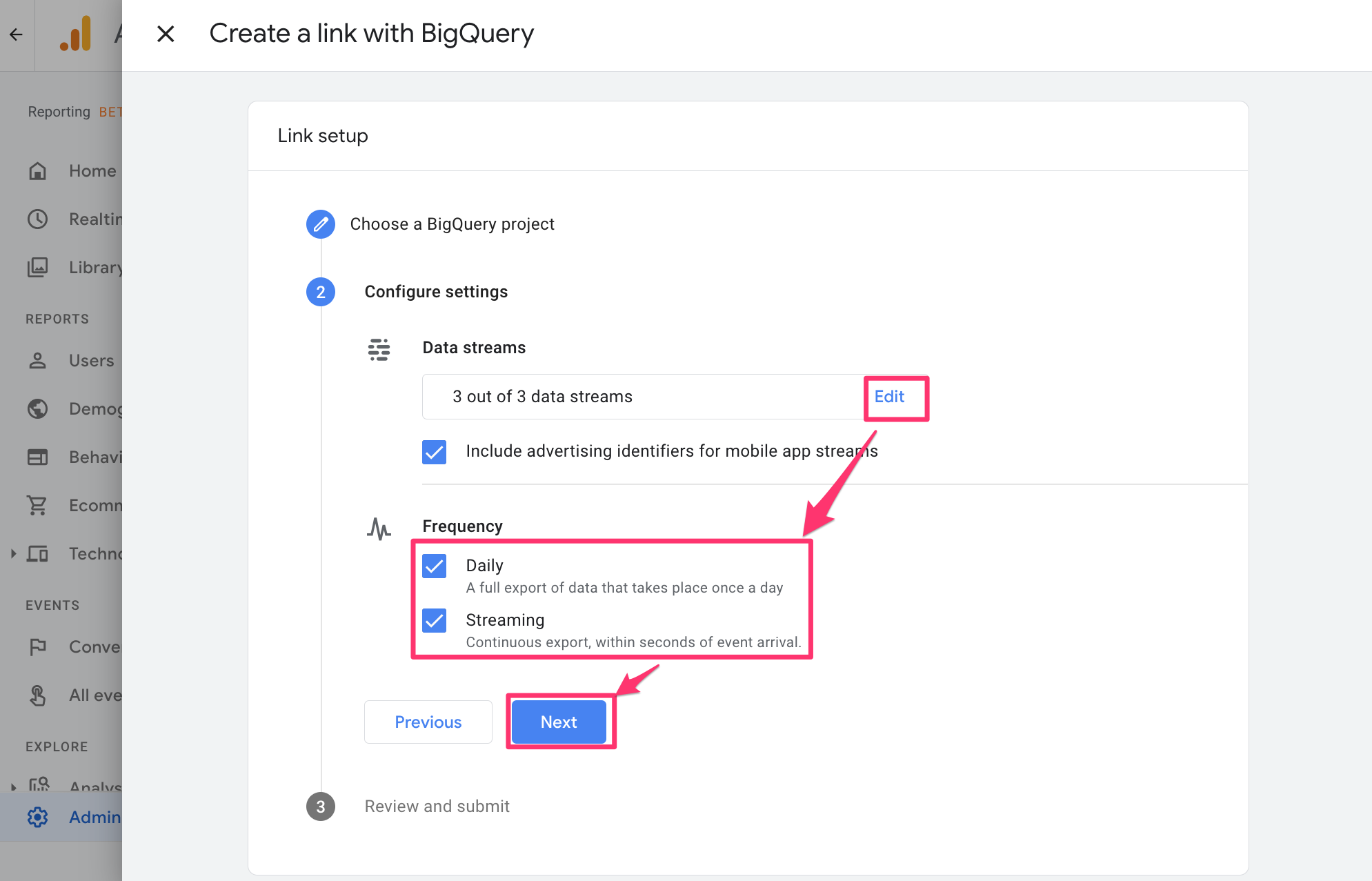
Google Analytics has long been one of the most widely used analytics platforms because of the number of powerful capabilities it provides. With Google Analytics 4 properties, Google Analytics is quickly rolling out numerous new features that have never been available before in the 15+ years since it was first released. With this post, we will go over what I consider the most significant release in the history of Google Analytics, which is the availability of the free BigQuery export to all customers! This replaces the previous method, which required configuring a Firebase project and involved lots of extra steps.
This BigQuery export opens up the availability for you to export all of your raw Google Analytics event data. Previously, this feature was only available in Google Analytics 360 (enterprise). This meant if you were using Google Analytics Standard, there was no ideal method to export or get access to the underlying raw/event data in the platform. This makes it really challenging to deal with advanced Google Analytics needs like getting unsampled reports, connecting with other reporting/visualization platforms like Tableau, or integrating with other datasets like your CRM or marketing data warehouse. With the new version of Google Analytics, this is no longer a problem!
The BigQuery integration for Google Analytics 4 properties showcases some fascinating features never before available for Google Analytics, including a new streaming export that makes data available within seconds (previously was 10-15 minutes). You can now easily select your data storage locations, including options like EU, US, or country-specific (Sydney, Taiwan, Frankfurt, and many more) to help comply with specific data governance frameworks.
Enable the BigQuery Export for Google Analytics 4 Properties
*Note: This feature is currently rolling out to all users, so if you do not have access yet, it should come soon.
- To enable the BigQuery integration for Google Analytics 4, ensure you are in a Google Analytics 4 property and have admin permissions. Start by clicking admin and then select BigQuery Linking.

2. Click the link button

3. We need to select which BigQuery project we want to link. If you already have a BigQuery project created, click the choose project link.
If you need to create a BigQuery project, then follow these instructions: https://support.google.com/analytics/answer/9823238?hl=en. Google allows you to export to the BigQuery sandbox, free of charge!

4. Select which BigQuery project you want to link and click confirm.
Note: if you use Firebase, you should strongly consider using the Firebase project for easier joins with other Firebase data. You’ll see the Firebase logo next to the project ID shown below if this is applicable.

5. Select a data location. This determines what geo-location your data is stored in.

6. For the next step, first select which streams you would like to export. If you have a mobile app, you can also choose to export the mobile advertiser identifiers.
For the frequency, you can choose daily and/or streaming exports. I would highly recommend selecting both, so you get your daily processed tables and access to the new continuous exports (within seconds)!

7. Review your setup and if everything looks good click submit

8. Give it some time (I waited until the next morning) and then head over to your BigQuery project. You will now see your raw Google Analytics data from Google Analytics 4.
Note: data is only exported from the date of enablement, there is no historical backfill.

This is Only The Beginning!
Now that you have enabled your BigQuery export for Google Analytics 4, you now have seemingly limitless advanced analytics and customization possibilities. You can explore using the native BigQuery connectors available for advanced data visualization tools, including Tableau, Data Studio, Qlik, and more. If needed, you could easily export/copy the data from BigQuery to other data providers like Amazon, Microsoft, or Snowflake. I’m super excited to see all of the new tutorials and blog posts that everyone will be sharing soon and for years to come for different ways to utilize this integration.